Transfer Files from droid to droid/PC via WiFi using ES File Explorer
Have you noticed how slow bluetooth is? Well screw bluetooth and move up in the world and use WiFi to transfer files from Android to Android or if you want to your PC. This is a method of FTP (File Transfer Protocol).
If you haven't already downloaded the sickest file browser on android to your phone get it here:
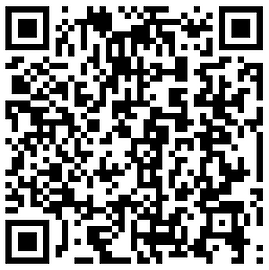
Switch on your WiFi hotspot on one of the two android devices or connect to an existing WiFi network.
Open up the settings menu en ES File Explorer and scroll all the way down to Remote Settings. Next to remote manage check the checbox to enable the FTP server.
Note: 1st connect to a WiFi network or create a WiFi hotspot or else it wont work.
The following highlighted things are what you are going to need to remember and enter on the other android device or PC for that matter

Droid to Droid
On the other android device in ES File Explorer swipe your finger from right to left 2 times till you are at the FTP Servers section and here is what you do:

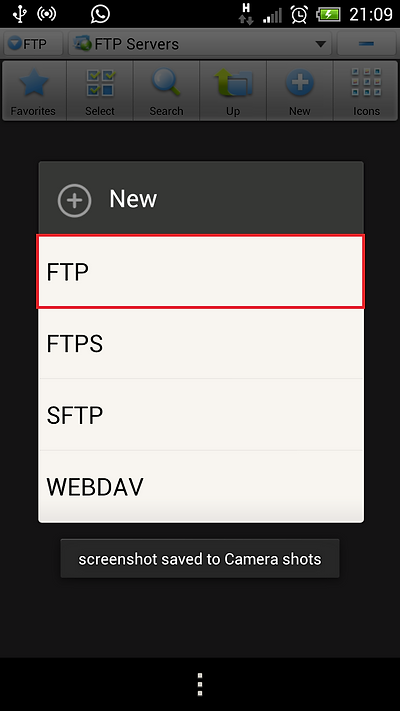

In the window on the left you simply type in the data from the other droid into the right places like I did here. If you did not set any username and password on the other droid just remember to tick the anonymous checkbox otherwise just enter the details there. Name the FTP Server and click ok.
In the window below this text now just click and you can browse all the files on the other droid: Stream videos or copy them to your phone...

Droid to PC
On The Host
Download FileZilla from the link provided. Install it and add the host info in the following blocks you should be able to figure out what comes where and once again if you use a username and password on the host remember to enter that otherwise just leave those spaces blank.
The green block is where your hosts files will appear. The only thing about this is that you cant stream anything you have to download it before you can view it.




